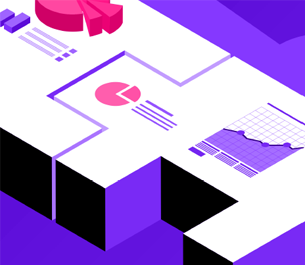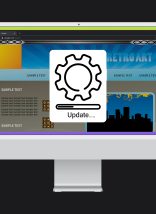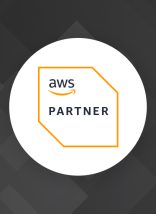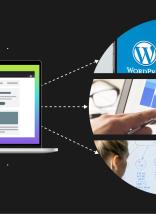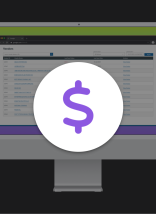By default, Visual Studio uses Internet Explorer for debugging. If you’re looking for a way to change that, perhaps to harness the power of developer tools in Firefox or other browsers (or perhaps just because you don’t like IE), it’s pretty easy to do.
- Right-click your start-up project in Studio and click Browse With…
- Click Add
- Click the Browse button beside Program Name
- Select the browser you wish to use
- Click Ok
- Select the browser you just added and click Set as Default
Here are the install locations of some of the more common browsers:
- Firefox: C:Program FilesMozilla Firefox
- Chrome: C:Documents and SettingsUserNameLocal SettingsApplication DataGoogleChromeApplication
- Safari: C:Program FilesSafari
- Opera: C:Program FilesOpera
- IE: C:Program FilesInternet Explorer
I find myself using Firefox the most, followed by Chrome. And as a best practice, don’t forget to test your projects in all browsers before putting them into production!