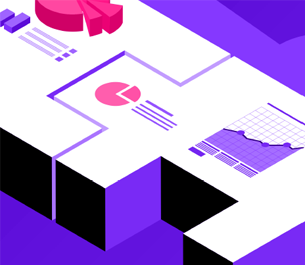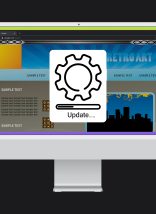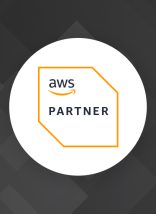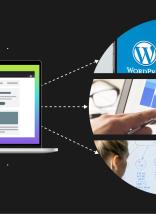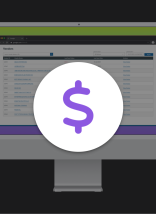Have you ever clicked a link only to realize that it is opening a PDF and not a web page? It’s frustrating.
The Portable Document Format (PDF) was created back in 1993 by Adobe. Since then, it’s become the de facto standard for printable documents. It’s great because you can send someone a PDF and be virtually assured that it will be formatted as intended. PDFs have many practical uses like eBooks, fliers, editable forms that need to be printed, resumes, portfolios, and password-protected documents. But, they should not be used as a place to put useful content on your website.
Why not?
One major problem with PDFs is accessibility. It’s important to tag your PDFs so that people using screenreaders can easily navigate through them. WebAIM’s PDF accessibility article does a good job walking through the process. Following WebAIM’s recommendations will also improve the usability of the PDF.
The other major problem is when content is better suited for a web page than a PDF. For example, my local mall has the map as a PDF. It would be very cool, and useful, to be able to see that on its own web page. I could envision mousing over a store and seeing its hours. Or, maybe checkboxes for the types of stores you want to look at. If I’m only interested in men’s clothes, then it would be very useful to not see all the restaurants, toy stores, and you know… Bath & Body Works.

The mall website also has a calendar as a PDF, which shows their “Extended Holiday Hours”. Does anyone actually print the calendar out and stick it on their fridge? I’d like to see a year-round calendar with events that are happening in the mall (e.g. store openings).
There’s also a few other problems with PDFs. On older computers, they might take a long time to load or crash the browser. Many PDF viewers also open up security holes, which could enable credit card or identify theft.
Regardless of your reason for linking to a PDF, always make sure to label the link so that the user will know what they are about to click.